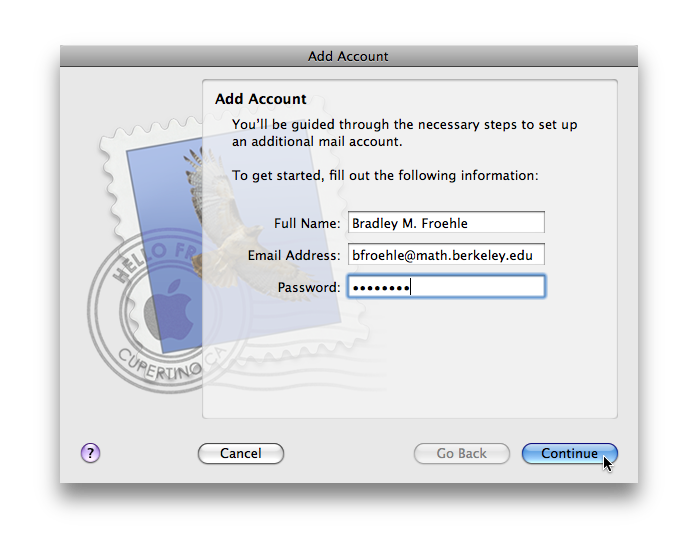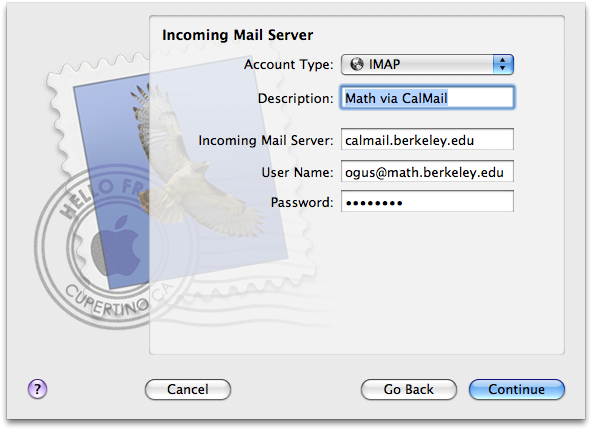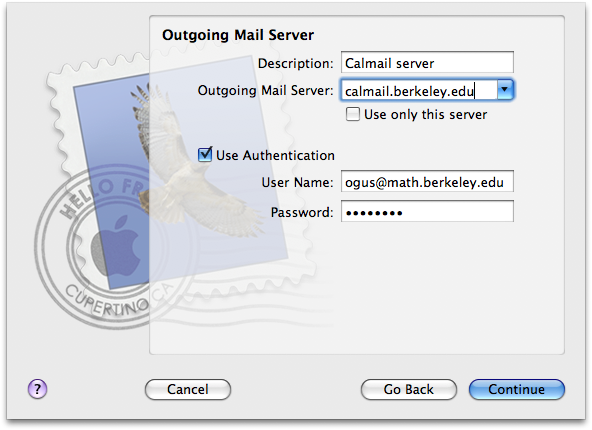Difference between revisions of "Email"
(→Apple's own mail client, called "Mail" or "Mail.app") |
(→CalMail Conversion) |
||
| Line 1: | Line 1: | ||
| − | =CalMail | + | == Note about the CalMail conversion == |
| − | After the transition to | + | After the transition to CalMail, the imap server on math.berkeley.edu will continue to run for a while to allow for you to migrate your mailboxes. |
We recommend that you not delete your math email account settings from your mail client for a while after you have setup your Calmail account. The accounts will be separate in your mail client, | We recommend that you not delete your math email account settings from your mail client for a while after you have setup your Calmail account. The accounts will be separate in your mail client, | ||
| − | which will easily keep track of both. Below are instructions on how to set up accounts both using the math department server and the Calmail server. Before you set up your Calmail account, go to the Calmail Web page to create your new password. See the FAQ on how to do this. | + | which will easily keep track of both. Below are instructions on how to set up accounts both using the math department server and the Calmail server. Before you set up your Calmail account, go to the Calmail Web page to create your new password. See the FAQ on how to do this. The outgoing mail SMTP server mail.math.berkele.edu will keep running for a very short while after the migration but will go away very soon. We recommend that you use the calmail server (calmail.berkeley.edu) exclusively. |
=Email Configuration= | =Email Configuration= | ||
Revision as of 12:06, 7 April 2009
Contents
Note about the CalMail conversion
After the transition to CalMail, the imap server on math.berkeley.edu will continue to run for a while to allow for you to migrate your mailboxes. We recommend that you not delete your math email account settings from your mail client for a while after you have setup your Calmail account. The accounts will be separate in your mail client, which will easily keep track of both. Below are instructions on how to set up accounts both using the math department server and the Calmail server. Before you set up your Calmail account, go to the Calmail Web page to create your new password. See the FAQ on how to do this. The outgoing mail SMTP server mail.math.berkele.edu will keep running for a very short while after the migration but will go away very soon. We recommend that you use the calmail server (calmail.berkeley.edu) exclusively.
Email Configuration
Mac OS X 10.5
Apple's own mail client, called "Mail" or "Mail.app"
Open Mail. If this is the first time you've run Mail, you'll be prompted to add an account. If not, choose File -> Add Account...
Fill in the first screen with your appropriate details:
On the next screen, enter
- Account Type: IMAP
- Incoming Mail Server: mail.math.berkeley.edu (for your account using the math department server)
File:OSX-Mail-Add Account-1.png
or
- Incoming Mail Server: calmail.berkeley.edu (for your account using the Calmail server)
On the next screen, enter
- Outgoing Mail Server: mail.math.berkeley.edu (for your account using the math department server
File:OSX-Mail-Add Account-2.png
or, for your CalMail account:
- Outgoing Mail server: calmail.berkeley.edu (for your account using the calmail server)
On the final screen, verify the details and create the account:
File:OSX-Mail-Add Account-3.png
Or:
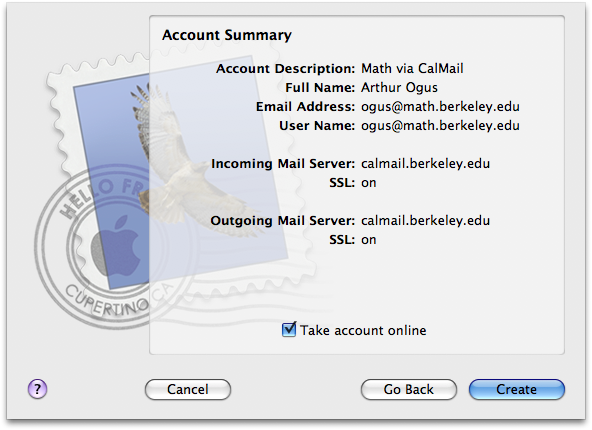
Lastly, you'll need to set your IMAP prefix. To do this, go to Mail -> Preferences... and select the "Accounts" tab. Choose your math account in the list on the left, and click on the "Advanced" tab. Enter:
- IMAP Path Prefix: Mail
(NB: While "Mail" is the recommended path prefix, if you've used IMAP before your path prefix may be different.)
(NB: You do not need to set this for your Calmail account.)
Close the preferences window, choosing to save your changes when prompted. Then restart Mail (by quitting and reopening it) to have your changes take effect.
Thunderbird
(Content not available yet.)
Windows Vista
(Content not available yet.)
Unix/Linux
Pine
Here one user got pine working on the math department servers:
The relevant parts of my .pinerc are:
smtp-server=mail.math.berkeley.edu:587/tls/user=bfroehle inbox-path={mail.math.berkeley.edu:993/novalidate-cert/ssl/user=bfroehle}INBOX folder-collections=Mail {mail.math.berkeley.edu:993/novalidate-cert/ssl/user=bfroehle}mail/[]-Brad
There is also a Calmail_alpine page.
mutt
Instructions for using mutt with IMAP for Calmail are on the Calmail_mutt page.