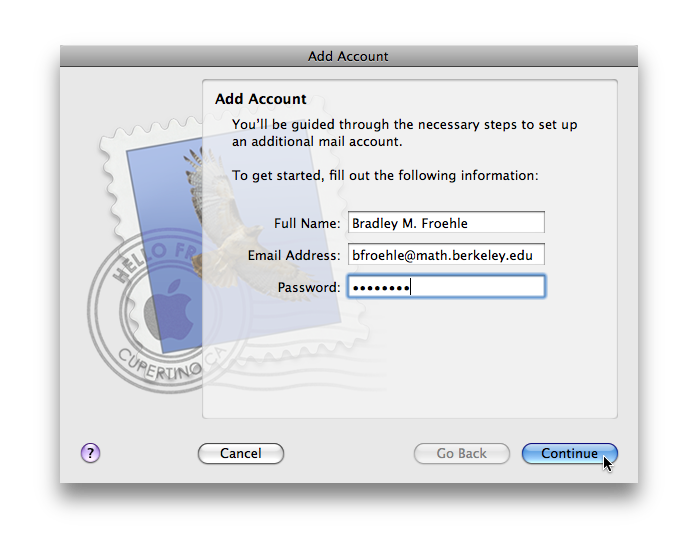Email Configuration
Mac OS X 10.5
Open Mail. If this is the first time you've ran Mail, you'll be prompted to add an account. If not, choose File -> Add Account...
Fill in the first screen with your appropriate details:
On the next screen, enter
- Account Type: IMAP
- Incoming Mail Server: mail.math.berkeley.edu
File:OSX-Mail-Add Account-1.png
On the next screen, enter
- Outgoing Mail Server: mail.math.berkeley.edu
File:OSX-Mail-Add Account-2.png
On the final screen, verify the details and create the account.
File:OSX-Mail-Add Account-3.png
Lastly, you'll need to set your IMAP prefix. To do this, go to Mail -> Preferences... and select the "Accounts" tab. Choose your math account in the list on the left, and click on the "Advanced" tab. Enter:
- IMAP Path Prefix: Mail
(NB: While "Mail" is the recommended path prefix, if you've used IMAP before your path prefix may be different.)
Close the preferences window, choosing to save your changes when prompted. Then restart Mail (by quitting and reopening it) to have your changes take effect.
Thunderbird
(Content not available yet.)
Windows Vista
(Content not available yet.)